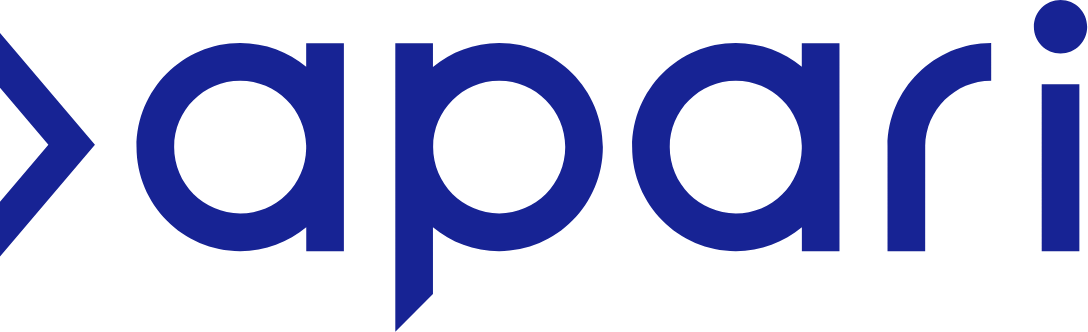Connecting a bank feed
There are many ways to get data into APARI, including bank feeds. The ‘Open Banking’ system, which is regulated by the Financial Conduct Authority, gives a secure way of connecting a wide range of banks to APARI.
APARI will have read-only access, allowing you to oversee all transactions in one place. The software will not have permission to initiate a payment.
You can choose which bank(s) to connect to and which accounts to connect from each bank, e.g. current account, savings, credit card etc.
Pro tip: If you are a Sole Trader or a Landlord, we recommend using a separate bank account for your income and expenses. It is best practice not to mix business and personal banking transactions. Limited companies are required to have separate business bank accounts.
To make a new connection
APARI will guide you through the steps. You’ll need to authorise the connection using your online banking credentials. For security reasons, we will ask you to reauthorise the connection periodically. You can terminate the bank connection at any time via your bank’s online system.
Pro tip: if you use a mobile device to connect APARI to your bank, you may be able to authorise the connection quicker via your banking app.
Once connected
New transactions will appear automatically. You can also import past transactions, usually from the last 12 months. APARI allows you to choose the start date of the import. Most users prefer the start of the tax year, i.e. 6 April.
If you have transactions that aren’t relevant for your tax return, you can delete them or categorise them as ‘Private’ within APARI.
Refreshing your bank feed
The Open Banking system requires users to renew authorisation of each bank feed every few months. It is quick to do, and we will notify you about it by email and on your dashboard.
Go into ‘Profile & Settings’, then ‘Data Connections’ and select the ‘Connected accounts’ tab. Click the three dots next to the relevant bank and follow the steps to renew authorisation.