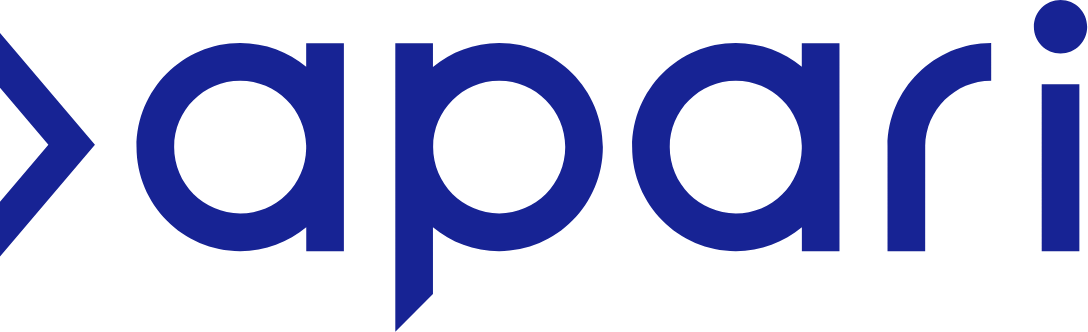Importing transactions from a spreadsheet
If you already record information for your tax return in a spreadsheet, you can import the individual items into APARI’s Record Keeping area.
You can also import bank statements if you don’t use our bank feed feature.
To make sure the data is imported correctly, please make sure of the following:
Save the spreadsheet as a CSV file. This is possible on most devices.
Ensure all cells are formatted as Text.
Ensure no rows are empty.
Delete any ‘Total’ rows or rows where the transaction value is ‘0’.
Once you have your CSV file, you can upload this to APARI. This video explains the steps:
To download bank statements:
Log into your online banking and select the relevant account
Find a “view statements” or “view transaction history” or similar tab
Select the date range for transactions
Select the CSV file type option and Export / Save / Download.
Tip: All banks offer a ‘midata’ export as a CSV file, which contains transactions for the last 12 months.
To use the APARI spreadsheet template:
Download the APARI CSV template.
Copy and paste your transactions into the structure.
Remember to save the file as a CSV.